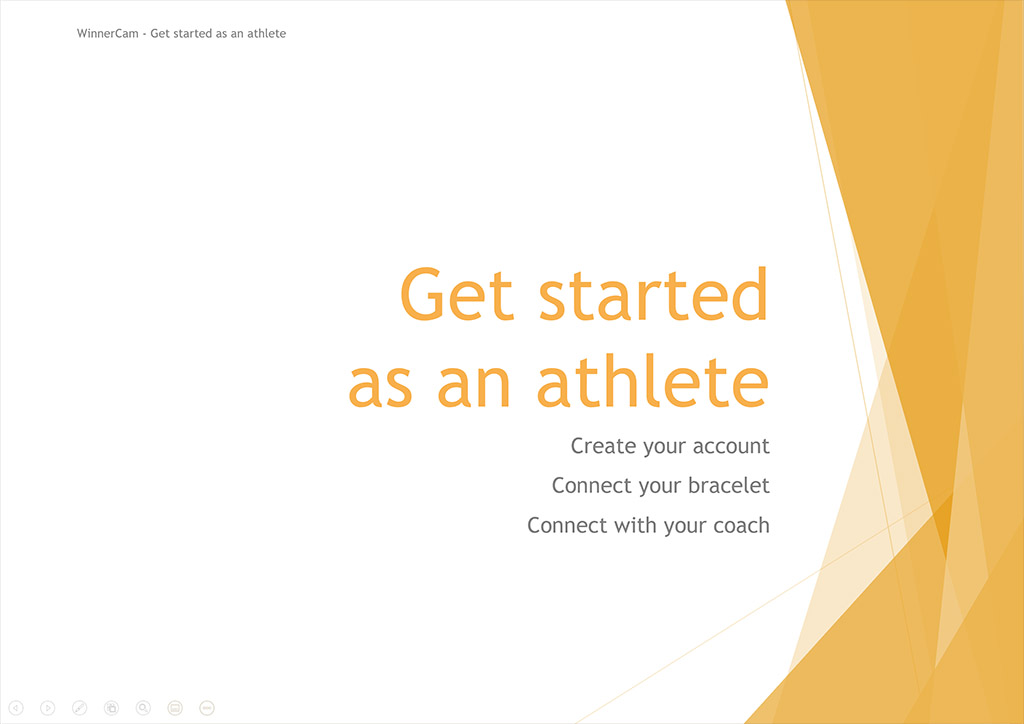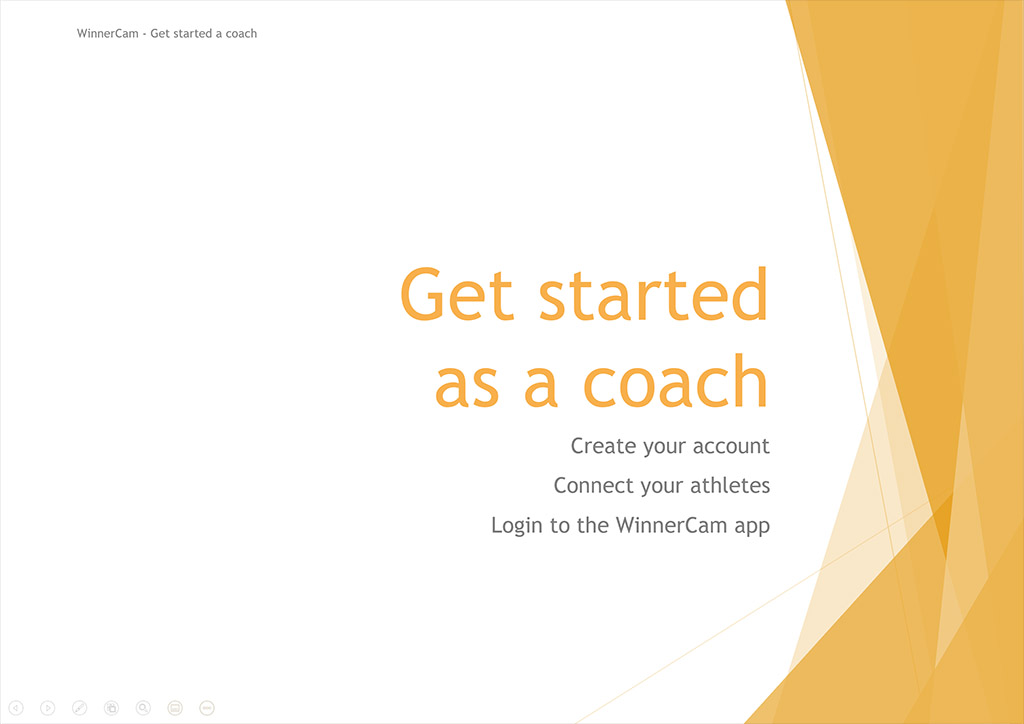Get Started
Downloads
FAQ
Leave empty
We recommend to use a Bluetooth speaker together with the WinnerCam underwater camera. You can place the speaker close to the wireless NFC reader. The swimmer can then hear the beeps on checking in with the bracelet and the countdown when recording starts. This helps to make recording easy with WinnerCam.
The wireless reader goes to sleep mode if it is inactive for 3 minutes. You can activate the reader again, by clicking the button on the right side of the device.
Also, make sure that your laptop doesn’t go into sleep mode and stays active during the recording session.
The necessary laptop needs to have the following minimum system requirements:
- Windows 7 or above (64 bit)
- 1x USB 3.0 port (standard connector)
- 2x USB 2 port
- 9th generation or later Intel i5 or above quad core processor (Intel processor is required)
- 6 GB RAM memory
- At least 30 GB free disk space is recommended
- SSD hard disk
- during the recording session the laptop needs to be connected to the internet
- Bluetooth (if missing it is also possible to purchase a separate Bluetooth dongle)
A powerful suction cup is provided with the underwater camera. That suction cup can be used to mount the camera on the wall.
To watch your videos install the WinnerCam app. The WinnerCam app can be downloaded in the Google Play Store or Android App Store. Log on to the app with your username and your password. Then go to the My videos section in the app and click on the video that you would like to watch.
Important: only athletes can connect a bracelet to their account!
To connect your bracelet install the WinnerCam app. The WinnerCam app can be downloaded in the Google Play Store or Android App Store. Log on to the app with your username and your password. Then go to the Profile section in the app. Click on ‘Connect WinnerCam Bracelet’ section to open it. Click on ‘Connect using QR code’ and scan the QR code on your bracelet. Your bracelet is now connected and you can start using it to record your videos.
To share your videos with your coach, install the WinnerCam app first. The WinnerCam app can be downloaded in the Google Play Store or Android App Store. Log on to the app with your username and your password. Then go to the Profile section in the app. Click on the ‘Coaches’ section to open it. Fill out the email address of your coach in the text box and click on the ‘Add coach’ button.
WinnerCam
Want to be a winner?
Get in touch!
Contact us at info@winnercam.com or fill out the form below and we will get back to you as soon as possible!